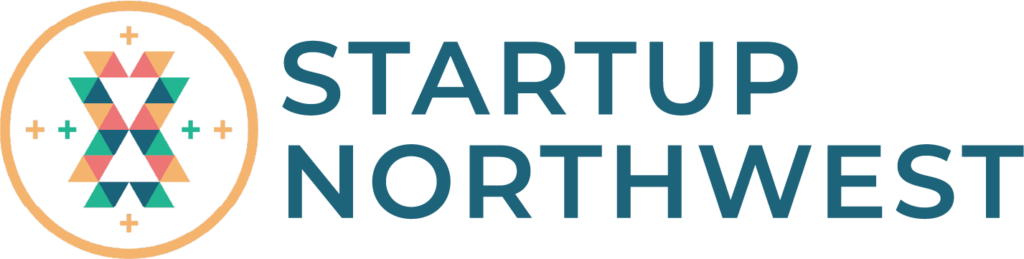Canva is big, so how do you find exactly what you are looking for? We’ll explain how to navigate search functions, so you can make the most of your time.
Transcript
Canva is big – really big. The options are almost limitless. That’s why ‘search’ is so important. Let’s discover all the different places you can search and how to use search to find the exact template, photo or element that you’re looking for.
The first place to start your search is the homepage. This universal search field allows you to find templates, recent designs and private content in your account. Canva even searches for keywords written within your designs! To get started, search for a keyword. Search ‘all’, ‘folders’ or ‘templates’. In templates, we can see many template types and categories. Click to see the results for a category. Note some templates have a crown or dollar icon. This means the template is made for Canva Pro or has some paid elements within it. You can always use the filters to show free templates only, and remember: You can also customize templates to remove or replace paid elements if you wish.
Now we’re in the editor. If you’ve already changed your mind and want to choose a new template, start another search in the templates tab, here. You can apply some handy filters like searching by color, like this.
Search our extensive library of design ingredients within the elements tab. Find things like Lines & Shapes, Graphics, Photos, Videos, Audio, Charts, Frames and more. You can either search an element type or search across all categories and narrow it down from there.
Let’s try searching for a ‘cat’. The search result includes photos, illustrations, animated stickers and more. Narrow it down further by clicking one of these tabs under the search field. Now the search result only includes illustrations and icons, in lots of different styles.
But what if you’re trying to find illustrations in a similar style, so that they all match? Well, here’s a little trick! Once you’ve found an element you like, click the ellipses button to see more information. Here you can see other elements from this creator. And if this element is part of a collection, you can click ‘View Collection’ to see more, like this.
The great news is you can customize the entire Object Panel with tabs to fit your workflow, making searching even easier.
If you’d prefer to have separate tabs for all your element types, personalize the object panel by clicking ‘More’ and adding each tab you use regularly. This can make it much easier to locate things quickly once you get really proficient in Canva.
And there you have it! Now you can easily find anything in Canva with deep, integrated search. Later in this series we’ll learn how to use and edit elements for your designs. Ready for the next lesson?