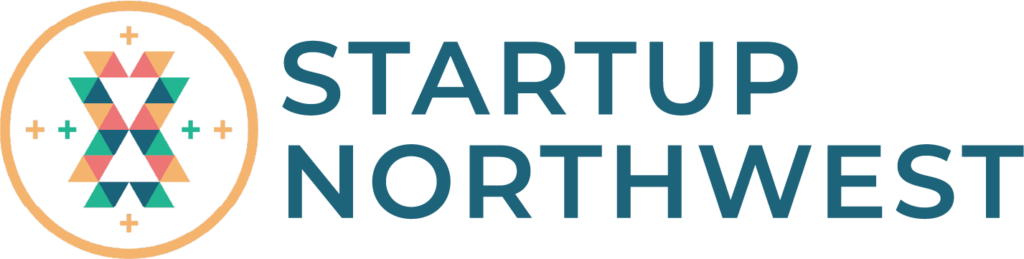Designing can be tricky and Canva is huge, but that’s a good thing. There are endless options to choose from so it’s easy to make designs your own. Once you learn how to navigate around the editor, you’ll be designing like a pro in no time.
Transcript
First things first, Canva is made for you. It’s been built for you to explore, experiment, make mistakes and enjoy the design process by making work feel like play.
Canva is jam-packed with inspiring templates and our library is growing every day! We recommend you start small and add things as you feel comfortable.
Let’s check out the interface, learn where to find what you need, use and edit templates to make designs uniquely yours, and how to find more help should you need it.
Our goal is to encourage exploration and build your Canva confidence, so you feel empowered to dive in and design anything!
Ready to jump in and start learning? Let’s go!
Finding your way around the home page
First, let’s log in. Once you’re signed in you’ll see a homepage that looks like this.
In the top left you’ll see the home button to take you back home no matter where you wander off to.
Under templates, you’ll see categories of templates you can use.
In features, you’ll find photos, icons and access to the Canva Print homepage.
The Learn menu holds everything from tips and tricks to in-depth courses where you can really get your study on.
And, Pricing. If you already have a Pro account, you won’t see this. If you’re using a free account, you’ll find all the info you need about pricing or how to apply for a nonprofit or education account.
‘Recommended for you’ populates based on designs you’ve created in the past, trends, events and popular designs… Here, you can start inspired with a template, instead of a blank page.
The ‘all your designs’ page is home to all the designs you have created in this account. Just like with ‘Recent Designs’ It’s a good place to jump back into a design you’ve been working on and pick up where you left off.
Find designs that have been shared with you. This is one of Canva’s superpowers, the ability to collaborate and share ideas with others.
‘Brand Kit’ is available with a Pro Account and is a place to upload your brand resources, fonts, color palettes and logos. This makes them easily accessible within the editor.
Create a team and invite people to collaborate on projects, here. You can also give people different permission levels – more on this later.
‘All your folders’ allows you to organize all your projects. This will become very important as you start to create more and more.
And your trash. Remember that thing you thought you put in a folder but actually just deleted? Whoops! Here, you can restore the item to bring it out of the trash, or permanently delete it. If you select this option be sure you don’t need it, because it will be gone, forever.
In the middle you’ll see the search field. This will be a place you go to often.
Here is a link to get help. This will take you through to Canva’s Help Center where you can find all sorts of answers. There is also a search style help, here. It’s like a handy assistant if you need a quick answer.
You’ll find your account settings over here. Do everything from updating your details to signing out or referring a friend.
Lastly, there’s a button that says, ‘Create a Design’ — what happens when you click this button is the basis for the next video.
So there you have it, welcome to Canva, you’re signed up and signed in. And you know how to find your way around the home screen. Ready to keep going?