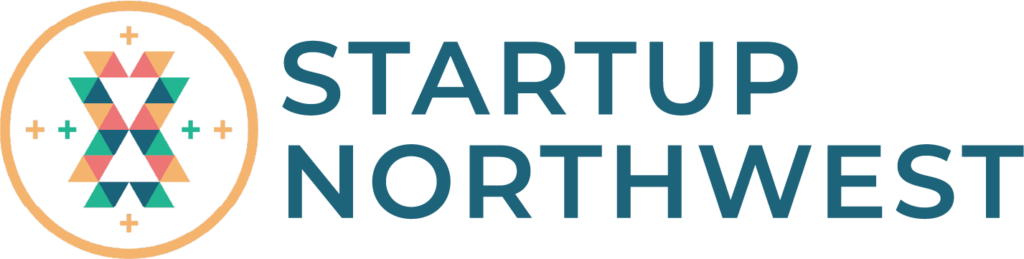Learn how to add text, search for fonts and how to format text, so we can meet all your type needs.
Transcript
Finding fonts and using text in Canva is easy—and fun! With thousands of fonts at your fingertips, you can really make designs your own.
To add text to your design, click on the text tab, then click one of these to add or drag and drop to your page.
You can also press the T key to quickly add a text box to your page. From here, you can style your text in the toolbar above.
To change a font, click here. Scroll through thousands of fonts in our font library, till something catches your eye. Or to search for a particular font you know and like, use keywords or refine your search using categories, like this.
Use the toolbar above to style your text. Bold, italicize or underline key words for emphasis. Change to upper or lowercase easily, like this. Format text with alignment, create a list or change the spacing between letters or lines.
Need some help choosing effects and text combinations? There’s lots of predefined options in the ‘Text’ tab. You can also find professionally paired fonts and colors in the ‘Styles’ tab, here. Click ‘Fonts’ and drag and drop the style you’d like to use. You can also apply the font styles to all pages of your design, like this.
Get creative with text effects. Experiment with shadow effects, outline effects or a Canva fave, curved text. You can adjust effect settings, like this.
So now you know how to get started with text… why not get typing!