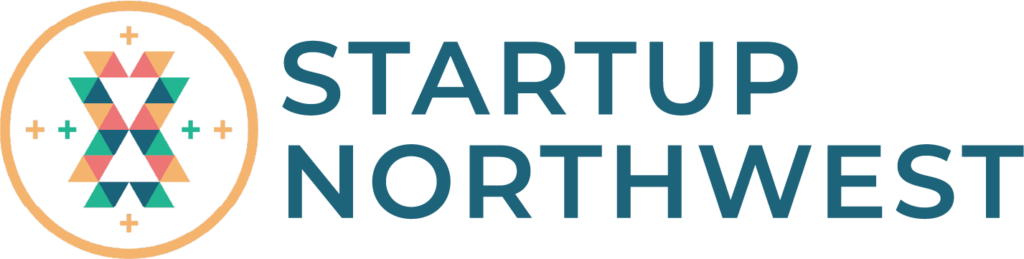For those of you wondering how to add elements to your design, this one’s for you. We’ll take a look at all the wonderful elements that Canva has to offer.
Transcript
By now you’re starting to find your way around the editor, but now it’s time to look a little deeper at the largest area of all, the ‘Elements’ tab.
When you open the elements tab in Canva, the first thing you’ll notice is groups like Shapes & Lines, Graphics, Photos, Videos and more. As we learned earlier, ‘search’ is often the easiest way to find what you’re looking for.
Let’s start with lines. Here are Canva’s pre-made line styles. Click one to get started, or press the ‘L’ key to add a customizable line to your page.
You can edit most elements using the toolbar. With lines, we can edit color, weight, style and end points. When it comes to moving or resizing a line, just click and drag an end point or move the entire line, like this.
Shapes work in a similar way. There are lots of predefined shapes that can be edited in different ways. Press the ‘R’ key to add a rectangle to your page or the ‘C’ key to add a circle. You can easily resize shapes using the handles, like this. And also change the colour in the toolbar, here.
Now we’ve conquered the basic elements, let’s look at some more complex ones. ‘Graphics’ is a catch-all term for things like icons, illustrations, stickers and much more. Essentially any graphic elements you can add to your design will be found here. You can find items grouped together into collections, making it super simple for you to find related illustrations. Let’s try searching for a ‘plant’ and selecting one. Most illustrations, but not all, allow us to change the colors, like this one. You can also crop or flip any graphic, like this.
Charts are a great way to show data in a visually engaging way. The key is to simplify your information and show only what matters most to your audience. Charts are found in the ‘Elements’ tab, or you can add a dedicated Charts tab by going to the ‘More’ tab. There are two fundamental types of Charts to choose from: Infographic Charts and Graphs. Let’s start with Infographic Charts. Perfect for showing really quick stats, like progress or percentages. Click one to add it to your page, and make adjustments in the sidebar. For example, switch between styles here and change percentages, line width and toggle labels and endpoints.
There’s also a handy Pictogram infographic for the ultimate visual expression of your stats, here.
Graphs are a little more advanced, and are perfect for communicating sets of data across an X-Y axis, like a bar chart, or a pie chart. First, click a graph to add to your design. The sidebar will automatically show the data fields you can edit in the table. You can also edit chart colors and style, just like any other element.
Frames are like preset shapes to drop photos into. They’re ideal as image placeholders, for cropping photos into specific shapes or adding interesting effects. Select ‘Frames’ from the Elements tab and click to add to your page. Frames can be filled with color, like this, or filled with a photo, like this. Double click to adjust the crop position of the photo within the frame.
The last element is Grids. We can use a grid layout to stretch images across your entire page, place multiple images together or crop images. In the Elements tab search for ‘grids’.
But, grids aren’t just for images. Fill them with color for a great way to section out areas of your design.
So there we have it! You’ve uncovered some of Canva’s most powerful design tools and interactive elements! Ready to keep on going?