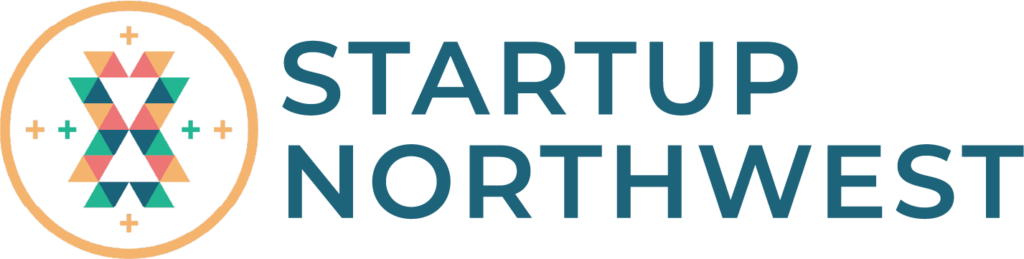We’ll set your mind at ease and teach you how to save and organize your files and designs. Never be worried about losing a document again.
Transcript
One of Canva’s superpowers is the ability to create teams and collaborate easily on designs with others. But, you might be wondering if anyone can just jump in and see all your designs, or how to keep everything organised. Well, let’s take a look!
By default all Canva designs are completely private. Only you can see your design until you invite someone or share a link to it. Same with folders. We know Canva saves designs automatically, but if your internet connection is a bit patchy and you’re worried about your work not being saved, you can always click save via the file menu.
Better still, save it to a folder, like this. Choose an existing folder or create a new one. You can also see any folders that have been shared with you, here.
Remember where to find all your folders on the homepage? Here you can organise and sort your projects, find things you’ve liked, purchased and uploaded to your Canva account. We can easily sort, change the view style or even create folders within folders. Quickly upload or share the folder with someone in your team here, too.
When you share a folder with someone, you can determine what permissions they need to have, restricting what others can access and do with your folders. You can also star folders, adding them to your sidebar for quick access.
The team page is where you can access anything related to your company or brand. The designs tab is like an inbox of all the designs that have been created and shared with members of your team. ‘Folders’ is another way to access folders that have been shared with the team. Team templates are a Canva Pro-only feature, allowing you to keep designing quickly and on-brand. And here, you can invite new team members, delete old ones and change roles of the people in your team.
Groups are handy for members to collaborate in smaller teams or on specific projects together. Create a group to name it and add members. Once your group has been created, easily share designs and folders with everyone in that group with one click!
Stay tuned for the final video in this series to find out how to boost your creative Canva skills even further.