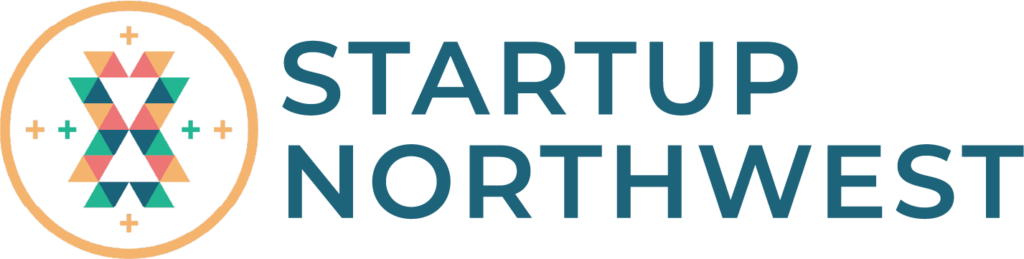Back to Course
Introduction and Overview of Quickbooks Online
0% Complete
0/0 Steps
-
Getting Started
Get Started in Quickbooks Online: A Quick Tour and What to Do Next11 Topics-
How to Set Up Your Company Settings in Quickbooks Online
-
How to Set Up Your Sales Settings in Quickbooks Online
-
How to Set Up Your Expense Settings
-
How to Add Vendors to Quickbooks Online
-
How to Add and Manage Users in Quickbooks Online
-
How to Add Accountants to Your Chart of Accounts
-
How To Use Bank Rules
-
How to Use Custom Fields in Quickbooks Online
-
How to Set Up Your Advanced Settings in Quickbooks Online
-
How to Use Dataswitcher to Move Your Data
-
How to Install and Use Spreadsheet Sync in QuickBooks Online Advanced
-
How to Set Up Your Company Settings in Quickbooks Online
-
Sales and InvoicingSetting Up and Managing Sales18 Topics
-
How to Create an Invoice in Quickbooks Online
-
How to Record an Invoice Payment (Using Undeposited Funds)
-
How to Record a Bank Deposit (Using Undeposited Funds)
-
How To Set Up Sales Tax
-
How To Customize Sales Forms in Quickbooks Online
-
How to Add and Manage Customers in Quickbooks Online
-
How to Set Up Your Products and Services
-
How to Set Up Recurring Statements for Customers in Quickbooks Online Advanced
-
How To Create a Sales Receipt
-
How to Create and Send Estimates
-
How to Convert an Estimate to an Invoice in Quickbooks Online
-
How to Set Up Quickbooks Payments
-
How to Use Quickbooks Payments to Receive Payments from Customers
-
How to Use Payment Links
-
How to Connect Your QuickBooks Card Reader to Your GoPayment App and Make a Sale
-
How to Set Up Recurring Invoices with Autopay in Quickbooks Online
-
How to Refund Customers in QuickBooks Online
-
How to Give Customers Credit in QuickBooks Online
-
How to Create an Invoice in Quickbooks Online
-
Accounting and BookkeepingIntroduction to Accounting and Bookkeeping In Quickbooks10 Topics
-
Accounting Terms You Need to Know
-
How to Set Up Your Chart of Accounts: Understanding the Basics
-
Understanding the Profit & Loss Statement
-
Understanding the Balance Sheet
-
How to Invite Your Accountant to QuickBooks Online
-
How to Use Journal Entries in QuickBooks Online
-
How to Reconcile an Account: Statements, Records, & More
-
How to Fix Beginning Balance Issues When Reconciling in QuickBooks Online
-
What are Closing Dates?: How to Enter Dates & Password Protection
-
Bookkeeping Best Practices: Tips & Tricks
-
Accounting Terms You Need to Know
-
How to Categorize Transactions in QuickBooks Online (Business View)
-
ExpensesCash Flow1 Topic
-
How to Categorize Bank & Credit Card Transactions in QuickBooks Online
-
Sales TaxHow to Pay Your Sales Tax With QuickBooks Online
-
Managing Expenses10 Topics
-
How to Upload Transactions Manually to QuickBooks Online
-
How to Enter Expenses Without a Connected Bank
-
How to Manage Your Bills
-
How to Set Up and Use Projects
-
How to Record & Print Checks
-
How to Set Up Contractors
-
How to Pay Expenses w/ Owner Funds
-
How to Enter Personal Expenses: Paying w/ Company Funds
-
How to Capture and Manage Receipts
-
How to Add Vendors
-
How to Upload Transactions Manually to QuickBooks Online
-
How to Upload Transactions Manually to QuickBooks Online
-
Payroll5 Topics
-
How to Enter Expenses Without a Connected Bank in QuickBooks Online
-
Setting Up and Paying Sales Tax1 Topic
-
How to Create and File 1099's in Quickbooks Online
-
How to Manage Your Bills in QuickBooks Online
-
How to Print W-2s in QuickBooks Online Payroll
-
How to Set Up and Use Projects in QuickBooks Online
-
How to Add Employees to Payroll in QuickBooks Online
-
How to Use Basic Time Tracking in QuickBooks Online
-
How to Add Your Payroll Tax info to QuickBooks Online
-
How to Record & Print Checks in QuickBooks Online
-
How to Set Up QuickBooks Online Payroll with Pay History
-
How to Set Up Contractors in QuickBooks Online
-
How to Set Up & Pay Payroll Taxes in QuickBooks Online Payroll
-
How to Pay Expenses w/ Owner Funds in QuickBooks Online
-
How to Add Payroll for Clients in QuickBooks Online Accountant
-
How to Enter Personal Expenses: Paying w/ Company Funds
-
How to Connect Your Bank to QuickBooks Online Payroll
-
How to Capture and Manage Receipts in QuickBooks Online
-
How to Set Up Tax Payments and Filings in QuickBooks Payroll
-
How to Run Payroll & Set Up Direct Deposit in QuickBooks Online
-
How to track hours w/ QuickBooks Time in QuickBooks Online Payroll
-
How to Pay Employees With Direct Deposit in QuickBooks Desktop Payroll
-
How to Integrate QuickBooks Time and QuickBooks Desktop
Lesson 2,
Topic 14
In Progress
How to Use Payment Links
Lesson Progress
0% Complete
Payment links allow you to create and share a link with your customers to collect their payment. They work once, and will automatically expire after your customer pays you.
Payment link is great for getting paid for a single product or service from a single customer when you expect them to pay you within a day or two.
However, if you need to create an invoice to give your customer more time to pay then you should add an online payment option to your invoice instead.